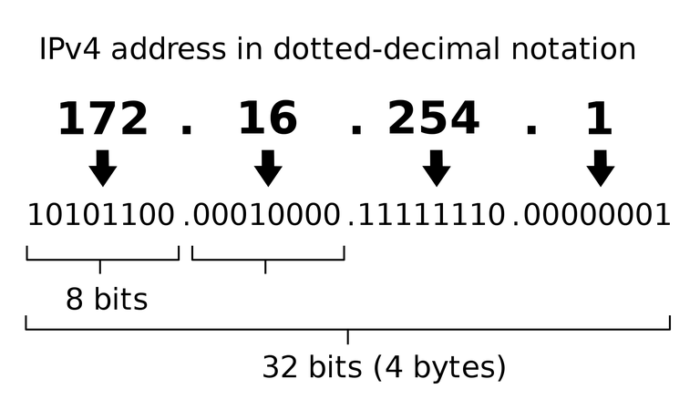Internet Protocol or IP is unique to every device on the internet. A local network is also identified by its IP address.
They are the identifiers that allow information to be transferred between devices on a network: they contain location information and allow devices to communicate with one another.
Your computer’s networking software is coded to obey a set of built-in networking standards and rules in order to connect to the Internet and share information and data.
There’s also a pretty cool Google shortcut. Just click this link and Google will display your IP address at the top of the search results page. Otherwise…
Source: Popular Mechanics
On a Mac:
Apple menu > System Preferences > Network > Select either WiFi or Ethernet, depending on your connection > your IP address is displayed in the open window, right beneath the status of your connection.
On a PC running Windows 10: On the task bar, select WiFi or Ethernet > click on the network you’re currently connected to > select Properties > your IP address is listed next to “IPv4 address.”
On an Android smartphone or tablet:
Settings > Wireless & Networks (or “Network & Internet” on Pixel devices) > select the WiFi network that you’re connected to > Your IP address is displayed alongside other network information.
On an iPhone/iPad:
Settings > WiFi > tap the arrow next to your network name > your IP address is displayed to the right of “IP address.”
For computer inquiries, give us a call at (480) 666-5832. Gilbert Computer Repair Service has been providing mobile computer repair in Gilbert, AZ and to the greater Phoenix Metro Area since 1999.